Welcome to NIRBHAYAM.COM | Kerala’s No. 1 News Portal
Published on April 6, 2015 at 5:39 pm
ഗൂഗിൾ ക്രോമിൽ ഒളിഞ്ഞിരിക്കുന്ന ചില രഹസ്യങ്ങൾ !
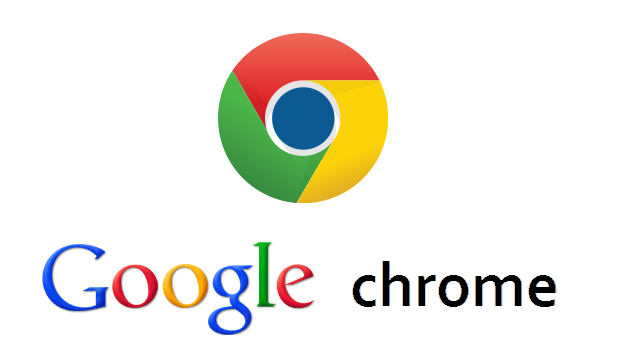
ഗൂഗിൾ പുറത്തിറക്കുന്ന ഒരു ഓപ്പറേറ്റിംഗ് സിസ്റ്റം ആണ് ഗൂഗിൾ ക്രോം. ലോകത്തിൽ ഏറ്റവും കൂടുതൽ പേർ ഉപയോഗിക്കുന്ന ബ്രൌസർ ഗൂഗിൾ ക്രോം ആണ്. കൂടുതൽ സ്ഥിരത,വേഗത,സുരക്ഷ എന്നിവക്കൊപ്പം ലളിതവും കാര്യക്ഷമവുമായ ഉപയോഗ സംവിധാനം എന്നിവയാണ് ഗൂഗിൾ ക്രോം ലക്ഷ്യമാക്കുന്നത്.സ്ഥിരമായി ഉപയോഗിക്കുന്നവർ പോലും ഇതിൽ ശ്രദ്ധിക്കാതെ പോകുന്ന ചില പൊടിക്കൈകളുണ്ട്. അവയിൽ ചിലത് ഇതാ…
1. Navigate Between Tabs Quickly : ഒന്ന് മുതൽ എട്ട് വരെയുള്ള ഓരോ ടാബും മാറി മാറി തുറക്കാൻ Ctrl അടിച്ചു പിടിച്ചു ആ നമ്പർ അടിച്ചാൽ മതി.Ctrl+Tab അടിച്ചു കൊണ്ടിരുന്നാൽ ഓരോ ടാബ് മാറി മാറി തുറക്കാവുന്നതാണ്.
–

–
2. Highlight a Text and Search :ഒരു പേജിൽ നമ്മൾ എന്തെങ്കിലും വായിച്ചു കൊണ്ടിരിക്കുമ്പോൾ ഒരു വാക്കിന്റെ അർഥം അറിയാതെ വന്നാൽ ആ വാക്ക് സെലക്ട് ചെയ്ത ശേഷം റൈറ്റ് ക്ലിക്ക് അടിച്ചാൽ “Search google for” എന്നൊരു option കാണാം. അവിടെ ക്ലിക്ക് ചെയ്താൽ ആ വാക്ക് സെർച്ച് ചെയ്തു കാണിച്ചു തരും.
3. Pin Tab :മിക്കവാറും നമ്മൾ ഒന്നിലധികം പേജുകൾ വിവിധ ടാബുകളിലായി തുറന്നു വെക്കാറുണ്ട്. ടാബിൽ റൈറ്റ് ക്ലിക്ക് അടിച്ചാൽ Pin Tab എന്ന ഒരു option കാണാവുന്നതാണ്. പിൻ ചെയ്തു കഴിഞ്ഞാൽ ആ പേജുകൾ ഏറ്റവും ആദ്യം പോയി നില്ക്കും.മാത്രമല്ല അത് സൈറ്റിന്റെ ലോഗോ മാത്രമേ കാണിക്കുകയുള്ളൂ.
–

–
4. incognito – Secret Mode : നമ്മൾ ബ്രൌസ് ചെയ്യുന്നതെല്ലാം secret ആയിരിക്കും. Ctrl + Shift + N അടിച്ചാൽ ഒരു പുതിയ വിന്ഡോ തുറന്നു വരും.അതിൽ ചെയ്യുന്നതൊന്നും ഹിസ്റ്ററിയിൽ പോലും സേവ് ആകില്ല. കൂടാതെ ഒന്നിലധികം facebook , ജിമെയിൽ account ൽ ഒരേ സമയം ലൊഗിൻ ചെയ്യാനും ഇത് ഉപയോഗിക്കാവുന്നതാണ്.
5. Create a Shortcut of the Current Tab :തുറന്നു വച്ചിരിക്കുന്ന ഒരു പേജിന്റെ ഷോർട്ട് കട്ട് നമുക്ക് ഡസ്ക് ടോപ്പിൽ ഉണ്ടാക്കാൻ സാധിക്കും. അതിന് ആവശ്യമുള്ള പേജ് തുറന്ന ശേഷം Customize -> Tools -> Create application shortcuts ൽ പോയാൽ ഉണ്ടാക്കാം. ഷോര്ട്ട് കട്ട് ഉണ്ടാക്കി കഴിഞ്ഞാൽ പിന്നെ ആ പേജ് തുറക്കാൻ ഡസ്ക് ടോപ്പിൽ അതിന്റെ മുകളിൽ ഡബിൾ ക്ലിക്ക് ചെയ്താൽ മാത്രം മതി.
–

–
6. Omnibox: നമ്മൾ വെബ് അഡ്രെസ്സ് ടൈപ്പ് ചെയ്യുന്ന സ്ഥലമാണ് Omnibox. അവിടെ നമൂക്കു ഒരു വാക്ക് ടൈപ്പ് ചെയ്തു എൻറർ അടിച്ചാൽ അത് സെർച്ച് ചെയ്ത് തരും. രണ്ടു അക്കങ്ങൾ കൂട്ടുകയോ കുറയ്ക്കുകയോ വേണമെങ്കിൽ വെറുതെ അവിടെ 6+7 എന്ന രീതിയിൽ ടൈപ്പ് ചെയ്താൽ മതി.അതുപോലെ അവിടെ 67% of 267 എന്നടിച്ചാൽ 267 ന്റെ 67% കാണിച്ചു തരും.
7. Reopen Recently Closed tab :നമ്മൾ തുറന്നു വെച്ച ഒരു ടാബ് ക്ലോസ് ആയി പോയാൽ Ctrl + Shift + T അടിച്ചാൽ അത് വീണ്ടും തുറന്നു വരും.
–

–
8. Google Chrome Browser Shortcuts : ഗൂഗിൾ ക്രോമിൽ നമ്മളെ സഹായിക്കാൻ ചില ഷോർട്ട് കട്ടുകളുണ്ട്. അവയിൽ ചിലതാണ് താഴെയുള്ളത്.
Ctrl+N – Open a new Chrome browser window
Ctrl+Shift+N – Open a new incognito window (for private browsing)
Ctrl+Shift+B – Toggle bookmark display
Ctrl+W – Close the current Tab
Alt+Left Arrow – Go to the previous page from your history
Alt+Right Arrow – Go to the next page from your history
Space bar – Scroll down the current web page
Alt+F – Open the wrench menu
Ctrl+J – Go to downloads window
Ctrl+H – Go to history window
Ctrl+Tab – Navigate Tabs
Alt+Home – Go to home page
Ctrl+U – View source code of the current page
Ctrl+K – To search quickly in the address bar
Ctrl+L – Highlights the URL in the address bar (use this to copy/paste the URL quickly)
Ctrl+t – Open new tab
Ctrl+w/Ctrl+F4 – Close tab (or close Chrome if only one tab is open)
Ctrl+Shift+t – Reopen last tab closed. Up to 10 tabs.
Ctrl+1 through Ctrl+8 – Jump to first tab, second tab, etc.
Ctrl+9 – Switch to the last tab
Ctrl+Tab/Ctrl+Shift+Tab – Switch to the next / previous tab
(or use ctrl+page up/ctrl+page down)
Ctrl+n – Open new Chrome window
Ctrl+Shift+n – Open new Chrome window in incognito mode
Alt+F4 – Close current window
Ctrl and click on link Open link in a new background tab
Shift+ctrl and click on link Open link in a new foreground tab
Shift and click on link Open link in a new window
Alt and click on link Download link
Drag link to existing tab Open link in selected tab
Drag link to tab bar Open link in a new tab in the specified position on the tab strip
Alt+d/Ctrl+l – Jump to address bar; highlights current webpage URI if available
Ctrl+e – Enter search query in address bar
Home/End in address bar Jump to beginning / end of address bar
Ctrl+a in address bar Select all text of address. Also use shift+end with cursor at beginning or shift+home with cursor at end
Type name of site and press Ctrl+Enter Add www. to beginning and .com to end of input and opens the web address in current tab.
Type name of site and press Alt+Enter Add www. to beginning and .com to end of input and opens the web address in new background tab.
Type search term and press Enter Perform a search using the search engine associated with the keyword or the URI
F6 Alternate focus between address bar and webpage
Arrow Down/Arrow up with focus on webpage Scroll down / scroll up
Page Down/Page Up Scroll one page down / one page up. Also use space/shift+space
Home/End Jump to beginning / to end of webpage
Ctrl++ / Ctrl+- Zoom in / zoom out (or ctrl+mousewheel)
Ctrl+0 (zero) – Return to normal text size
Ctrl+u – View webpage source
F11 Turn full screen on / off
Alt+Home Jump to homepage
Alt+Arrow Left/Arrow Right Jump to previous webpage visited / jump to next webpage
F5/Ctrl+r Reload current webpage
Ctrl+F5/Shift+F5 Reload current webpage with cache override
Esc Stop webpage loadingTab/Shift+Tab with focus on webpage Jump to next / previous link
Enter on link Open link in current tab
Ctrl+Enter on link Open link in a new background tab
Shift+Ctrl+Enter on link Open link in a new foreground tab
Shift+enter on link Open link in a new window
Alt+enter on link Download link
Shift+F10 Open context menu (simulate right mouse button)
Ctrl+a Select all content on webpage
Ctrl+c with content selected Copy selected content to clipboard
Ctrl+p Print current webpage
Ctrl+o – Open file
Ctrl+s – Save current webpage
Alt+f – Open Wrench Menu (I’d call it file menu to remember the shortcut)
Ctrl+h – Open History tab
Ctrl+j – Open Downloads tab
Ctrl+f – Find text on webpage
Enter with text found on webpage Find next match
Shift+Enter with text found on webpage Find previous match
Esc Close Search Window
Ctrl + Enter with text found on webpage If current highlighted found text is part of a link, open that link.
Ctrl+Shift+b – Show or hide bookmarks bar
Ctrl+d – Add bookmark for current webpage
Ctrl+Shift+d – Saves all open pages as bookmarks in a new folder.
Drag URI to bookmark bar Bookmark webpage (can be URI from address bar or link from page)
Alt+d, then f6 Jump to bookmark toolbar. Use arrow keys and enter to access bookmarks
Alt+f, then b Open Bookmark Manager Tab
Shift+Alt+t Set focus on the toolbar. Use arrow keys to navigate between different buttons on the toolbar.
Ctrl+Shift+i/Ctrl+Shift+j Open Developer Tools / JavaScript Console
Shift+Esc View Google Task manager
F1 Chrome Help
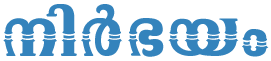


























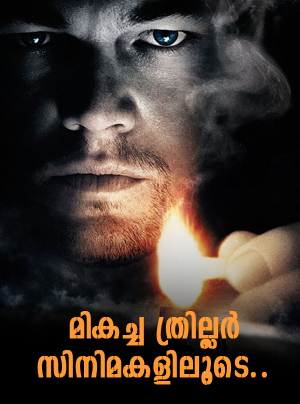
Leave a Reply